Email:
zhaizhongbing723@gmail.com
In the modern field of industrial automation, serial communication technology is a very common method of data transmission. It is characterized by its low cost, high stability, and fast transmission speed, and is widely used in the communication between various electronic devices. To make better use of this technology, QT development offers an excellent solution. This article will detail how to implement a serial communication upper computer using QT development.
QT is a cross-platform C++ graphical user interface application development framework with a rich set of controls and powerful functionality. Utilizing QT for developing a serial communication upper computer enables data transmission, data display, and device control between devices. Here are the detailed steps for the development process:
First, download and install the Qt development environment. Choose the appropriate version for your operating system and proceed with the installation. After installation, configure the relevant environment variables to ensure that Qt Creator runs smoothly.
Open Qt Creator, select “File” – “New File or Project,” choose “Application” – “Qt Widgets Application,” then set the project name and save location, click “Next,” and complete the project creation.
In the Qt project, you can use the QSerialPort class to implement serial communication. First, set the serial port parameters such as baud rate, data bits, stop bits, and parity. After project creation, open the mainwindow.ui interface design file, go to “Tools” – “Properties,” find the “Serial Port” tab, and make the necessary settings.
In the mainwindow.cpp file, you need to implement the initialization of the serial port. First, include the header file:
cpp
复制
#include <QSerialPort>
Then, within the mainwindow class, define a QSerialPort object and implement the initialization function:
cpp
复制
m_serialPort = new QSerialPort(this);
m_serialPort->setPortName("COM1"); // Set the serial port name
m_serialPort->setBaudRate(QSerialPort::Baud9600); // Set the baud rate
m_serialPort->setDataBits(QSerialPort::Data8); // Set the data bits
m_serialPort->setParity(QSerialPort::NoParity); // Set the parity bit
m_serialPort->setStopBits(QSerialPort::OneStop); // Set the stop bits
m_serialPort->setFlowControl(QSerialPort::NoFlowControl); // Set the flow control
if (!m_serialPort->open(QIODevice::ReadWrite)) {
qDebug() << "Unable to open serial port!";
}
To enable data transmission between devices, you need to implement data reception and transmission functions. Add the following functions to the mainwindow class:
cpp
复制
void MainWindow::readData()
{
QByteArray data = m_serialPort->readAll(); // Read serial port data
// Process the received data
}
void MainWindow::writeData(const QString &data)
{
m_serialPort->write(data.toLocal8Bit()); // Send data to the serial port
}
To make the serial communication function properly, you also need to connect signals to slots. Add the following code to the mainwindow class:
cpp
复制
connect(m_serialPort, &QSerialPort::readyRead, this, &MainWindow::readData); // Connect the serial port data arrival signal
connect(ui->pushButton_send, &QPushButton::clicked, this, &MainWindow::writeData); // Connect the send button signal
After completing the above steps, you can compile and run the project. If everything is normal, you should see the serial communication upper computer running successfully, achieving data transmission, data display, and device control between devices.
In summary, using QT to develop a serial communication upper computer is a very convenient and efficient method. Through the above steps, you can easily achieve data transmission between devices, meeting the needs of various industrial automation scenarios.

Microscope Chromosome Karyotype Analysis Upper Computer Software Development
With the continuous development of biotechnological sci […]

Development of host computer program for electric servo test
The application of electric actuators in various fields […]

Development of an Intelligent Picking System for Robotic Arms Based on Machine Vision
Intelligent manufacturing is gradually becoming an impo […]

Custom Development of an Online Monitoring System for Production Equipment
The manufacturing sector plays an increasingly vital ro […]

Development of a Frequency Converter Upper Computer System
Frequency converters, as pivotal equipment for regulati […]

Custom Development of Ultrasonic Radar Testing Upper Computer
The demand for ultrasonic radars in fields such as auto […]

Software Development for Water Quality Algae Monitoring and Identification System.
Project BackgroundFaced with the professional detection […]

Smart Home Living Kitchen System: Dual-End Cooking Robot APP Development
Project Background To enhance the core competitiveness […]

Smart Weeding Machine Android and iOS Mobile Dual-Platform Control APP Program Development and Customization
Case Background With the advancement of technology and […]

Development of an Automated Control Host Computer System for Laboratory Microscopes
Project Background A certain biotechnology company spec […]

The development of an intelligent self-service charging station control system for new energy electric vehicles
Project Background With the development of smart grids, […]

Cross-border e-commerce shop agent declaration platform system: Oudai independent declaration software customization development
Case Background According to the new regulations on com […]
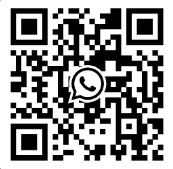
WhatsApp:
Email:zhaizhongbing723@gmail.com
Address:Zone E, 10th Floor, HongKong Shenzhen International Center, Longhua District, Shenzhen